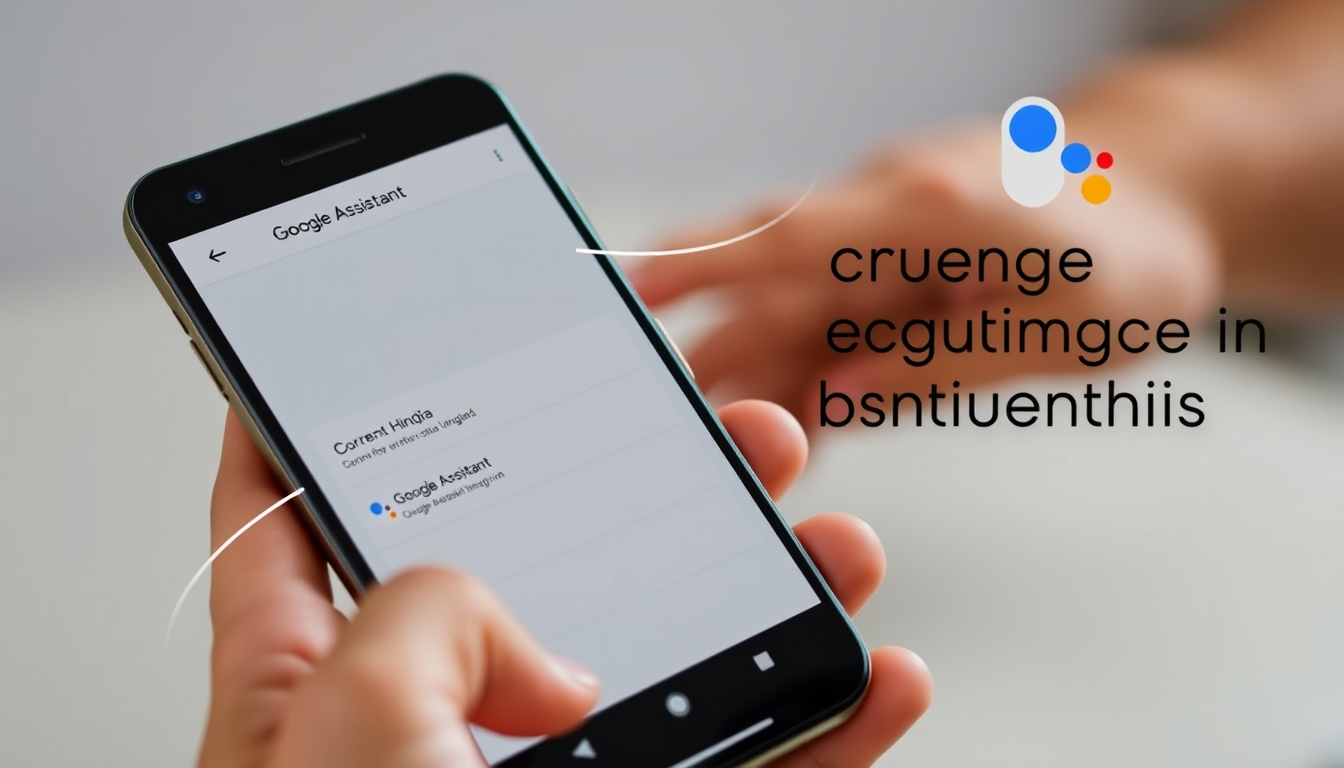Google Assistant is a powerful tool that can help you with a variety of tasks, from setting reminders to answering questions. However, if you’re more comfortable with Hindi, you might want to change the language settings to Hindi. This guide will walk you through the process of changing Google Assistant’s language to Hindi.
Why Change Google Assistant Language to Hindi?
There are several reasons why you might want to change the language of Google Assistant to Hindi:
1. Language Preference: If you’re more comfortable with Hindi, changing the language can make interactions with Google Assistant more intuitive.
2. Accessibility: For those who are not fluent in English, using Hindi can make it easier to understand and use Google Assistant.
3. Cultural Relevance: Google Assistant can provide information and services that are more relevant to your culture and language.
Changing Google Assistant Language on Android
If you have an Android device, you can change the language of Google Assistant to Hindi by following these steps:
Step 1: Open Google Assistant
1. Tap the Google Assistant Icon: On your Android device, tap the Google Assistant icon to open the app.
Step 2: Access Settings
1. Tap on Your Profile Picture: In the top right corner of the screen, tap on your profile picture to access the settings.
2. Select Settings: Tap on “Settings” from the menu.
Step 3: Change Language
1. Select Language: In the settings menu, scroll down and tap on “Language.”
2. Choose Hindi: Select “Hindi” from the list of available languages.
3. Confirm the Change: Tap “OK” to confirm the change.
Step 4: Restart Google Assistant
1. Restart the App: Close the Google Assistant app and reopen it to ensure the language change takes effect.
Changing Google Assistant Language on iOS
If you’re using an iOS device, the process is slightly different:
Step 1: Open Google Assistant
1. Tap the Google Assistant Icon: On your iOS device, tap the Google Assistant icon to open the app.
Step 2: Access Settings
1. Tap on Your Profile Picture: In the top right corner of the screen, tap on your profile picture to access the settings.
2. Select Settings: Tap on “Settings” from the menu.
Step 3: Change Language
1. Select Language: In the settings menu, scroll down and tap on “Language.”
2. Choose Hindi: Select “Hindi” from the list of available languages.
3. Confirm the Change: Tap “OK” to confirm the change.
Step 4: Restart Google Assistant
1. Restart the App: Close the Google Assistant app and reopen it to ensure the language change takes effect.
Changing Google Assistant Language on Smart Displays
If you’re using a Google Nest smart display, you can change the language to Hindi as follows:
Step 1: Open Google Home App
1. Open the Google Home App: On your smartphone, open the Google Home app.
Step 2: Select Your Device
1. Select Your Smart Display: Tap on the smart display you want to change the language for.
Step 3: Access Settings
1. Tap on Settings: Tap on the settings icon (gear icon) next to your smart display.
Step 4: Change Language
1. Select Language: Tap on “Language.”
2. Choose Hindi: Select “Hindi” from the list of available languages.
3. Confirm the Change: Tap “OK” to confirm the change.
Step 5: Restart the Device
1. Restart the Smart Display: Close the Google Home app and restart your smart display to ensure the language change takes effect.
Additional Tips for Using Google Assistant in Hindi
1. Voice Commands
When using Google Assistant in Hindi, you can use voice commands to perform various tasks. For example, you can say “Google, खाना बनाना” to ask for a recipe, or “Google, आज की तारीख” to get the current date.
2. Text Input
You can also use text input to interact with Google Assistant in Hindi. Simply tap on the microphone icon and type your query in Hindi.
3. Offline Mode
If you’re in an area with poor internet connectivity, you can use the offline mode of Google Assistant. This allows you to perform some tasks without an internet connection.
4. Custom Commands
You can create custom commands to make your interactions with Google Assistant more efficient. For example, you can set a custom command to turn on the lights by saying “Google, बत्ती जलाना.”
5. Routines
Google Assistant allows you to create routines that can perform multiple actions at once. For example, you can create a routine that turns on the lights, plays music, and sets the thermostat to your preferred temperature.
Troubleshooting Common Issues
1. Language Not Available
If you don’t see Hindi as an option, it might be because your device or Google Assistant app is not updated to the latest version. Make sure you have the latest version of the app installed.
2. Language Not Changing
If the language change doesn’t take effect, try restarting your device or the Google Assistant app. If the issue persists, try clearing the app’s cache or reinstalling the app.
3. Voice Recognition Issues
If you’re having trouble with voice recognition in Hindi, make sure your device’s microphone is working properly. You can also try adjusting the sensitivity settings in the Google Assistant app.
Conclusion
Changing the language of Google Assistant to Hindi is a straightforward process that can greatly enhance your user experience. Whether you’re using an Android device, iOS, or a smart display, the steps are similar and can be completed in just a few minutes. By following this guide, you can easily switch to Hindi and enjoy the benefits of a more personalized and intuitive Google Assistant experience.
FAQs
Q: Can I change the language of Google Assistant on a computer?
A: Yes, you can change the language of Google Assistant on a computer by accessing the settings in the Google Assistant app or through the Google Home app.
Q: Will changing the language affect my other Google services?
A: Changing the language of Google Assistant will not affect your other Google services. However, some features and functionalities may be limited or unavailable in Hindi.
Q: Can I change the language of Google Assistant on a smartwatch?
A: Yes, you can change the language of Google Assistant on a smartwatch by accessing the settings in the Google Assistant app or through the Google Home app.
Q: What if I want to change the language back to English?
A: You can change the language back to English by following the same steps as changing it to Hindi. Simply select English from the list of available languages in the settings menu.
Q: Is Google Assistant available in all languages?
A: Google Assistant is available in many languages, but not all languages may have the same level of support or features. Hindi is one of the languages that Google Assistant supports, but the availability of certain features may vary.
By following this guide, you can easily change the language of Google Assistant to Hindi and enjoy a more personalized and intuitive user experience.